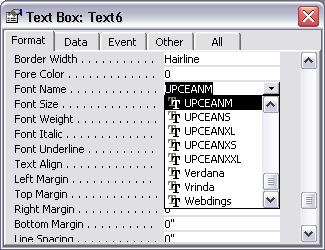Generate Bookland Barcode in MS Access database, MS Excel spreadsheet, and Crystal Reports
Keywords:
Bookland barcode, ISBN, ISO/IEC 15420:2009
Unique Country Code (UCC) and European Article Number (EAN) allocated 3-digit prefix for book publishers. The prefix is 978 or 979.
International Standard Book Number (ISBN) is a 9-digit number allocated to catalogue books. People use ISBN as book identifier.
A prefix plus a 9-digit ISBN, and a modulo 11 checksum make up a bookland barcode.
Here is the mapping table of Bookland barcode font
| Character | Mapping | Character | Mapping |
|---|---|---|---|
| Start | [ | Stop | ] |
| Supplement Start | { | Supplement Stop | } |
| Central Guard | | | Supplement Separator | \ |
| Text Only | 0xE0 - 0xE9 | UPCE Stop Character | ' |
| Lefthand B with HR | PQWERTYUIO | Lefthand B without HR | pqwertyuio |
| Righthand with HR | :ASDFGHJKL | Righthand without HR | ;asdfghjkl |
| Lefthand A with HR above | /zxcvbnm,. | Lefthand B with HR above | ?ZXCVBNM<> |
| Lefthand A with HR below | 0123456789 | Lefthand A without HR below | ~!#&40;#$%^&*(<> |
If you use Barcodesoft UPCA fonts to print bookland barcode, please use our Encoder to calculate checksum for you. You can also find source code in VBA and C language of bookland checksum calculation in the package.
There are 6 fonts contained in the package as listed below, marked by different trailing aspect ratio indicators. Barcodesoft UPCA bookland barcode fonts vary in aspect ratios.
Barcodesoft UPCA Demo is fully functional even with the "Demo" watermark.
Barcodesoft UPCA EAN13 barcode fonts are available in true type, PostScript and PCL formats. Users can embedd fonts into Adobe PDF files.
Here is the list of Barcodesoft Bookland Barcode Fonts
| Aspect Ratio | Font Typeface |
|---|---|
| XS | UPCEANXS |
| S | UPCEANS |
| M | UPCEANM |
| L | UPCEANL |
| XL | UPCEANXL |
| XXL | UPCEANXXL |
This is the pricing list of Barcodesoft Bookland barcode fonts package
| License | Single User | 5-User | 10-User | Site | Corporate | Developer | 5-Developer | 10-Developer | Unlimited Developer |
|---|---|---|---|---|---|---|---|---|---|
| Price | CAD159 | CAD299 | CAD399 | CAD599 | CAD799 | CAD999 | CAD1199 | CAD1399 | CAD1999 |
Generate Bookland Barcode in Crystal Reports
1. Open your crystal report. Right click Formula Fields, choose "New..." from the context menu.
Type in "Bookland" in the Name textbox, then click "Use Editor".
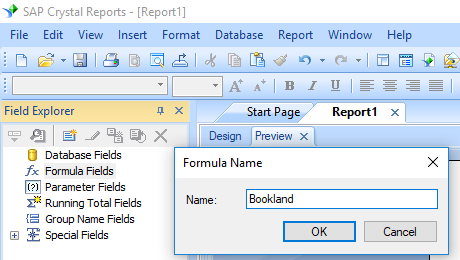
2. From Functions List ==> Additional Functions ==> COM and .NET UFLs (u212com.dll) ==> Visual Basic UFLs, double click to choose "BCSLinearBookland" function as shown below.
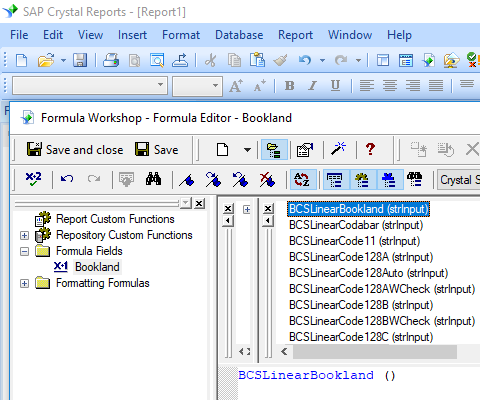
3. Please type in the database field as parameter for bookland formula. And click "Save" button to save bookland formula field.
4. Drag and drop the Bookland formula field to your crystal report design view. You may see some strange characters. Don't worry! You haven't applied bookland barcode font yet.
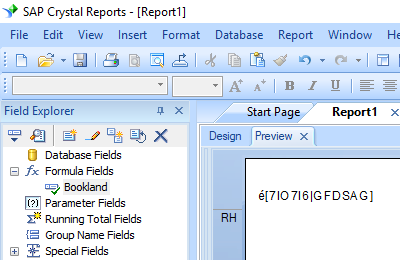
5. Please right click bookland formula field in your report and choose "Format Field" from context menu. Then choose "UpcEanM" as font typeface.
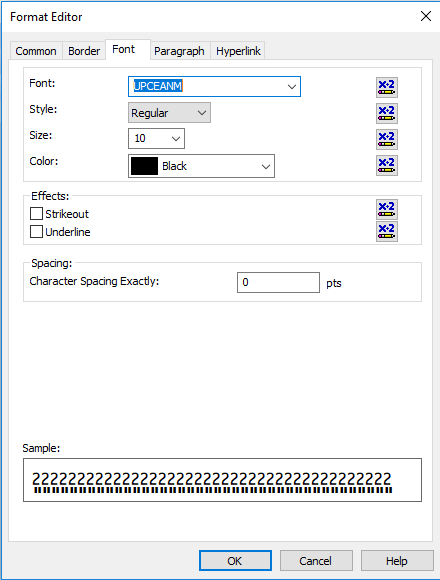
You will see bookland barcode in your report.
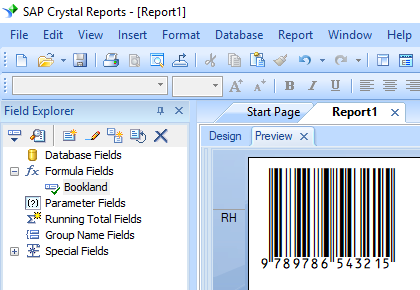
Generate Bookland Barcode in MS Excel Spreadsheet
1. Start Microsoft® Excel® first.
If you are using Excel 2000 or 2003, click menu ===> Tools ==> Macro ===> Security. Choose Low security level.

If you are using Excel 2007 / 2010 / 2013 / 2016 / 2019, click the Microsoft Office Button.
![]()
![]()
![]()
Then click Excel Options, choose Trust Center. In the Macro Settings category, under Macro Settings, choose "Enable all macros" as shown below.

2. Press ALT + F11 to open Microsoft® Visual Basic editor.

3. From Visual Basic editor, choose menu Tools ===> References. It will popup a dialog. Click Browse button and choose cruflbcs.dll from your working folder.
Usually it's under C:\Program File (x86)\CommonFiles\Barcodesoft\Fontutil folder.
Click the checkbox beside crUFLBcs 1.0 Type Library as shown below. Then click OK button.

4. Press Ctrl+M, it will popup a dialog, choose barcodesoft.bas under C:\Program File (x86)\CommonFiles\Barcodesoft\Fontutil folder. Then click "Open".
If you don't find barcodesoft.bas, please download it from bookland.

5. Close Visual Basic editor and go back to your spreadsheet. Now, you can use the following macro to encode data: bookland. When you have lots of data to process, you can just copy and paste the macro to the whole column and all data will be encoded immediately.
=bookland(xxx)
Please use cell reference to replace xxx in the formulas as shown below.
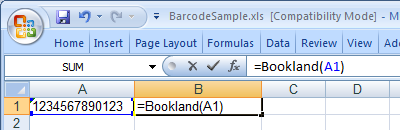
8. Right click Cell B1, choose Format Cell from context menu. Then click Font to apply one of the appropriate font typefaces to the cell, such as UpcEanM.
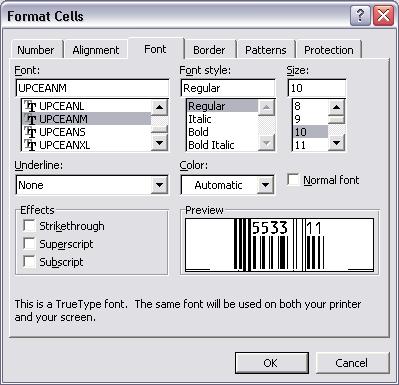
Generate Bookland Barcode in MS Access Database
1. Start Microsoft® Access® first.
If you are using Access 2000 or 2003, click menu ===> Tools ==> Macro ===> Security. Choose Low security level.

If you are using Access 2007 / 2010 / 2013 / 2016 / 2019, click the Microsoft Office Button.

![]()
![]()
Then click Access Options, choose Trust Center. In the Macro Settings category, under Macro Settings, choose "Enable all macros" as shown below.

2. Press ALT + F11 to open Microsoft® Visual Basic editor.

3. From Visual Basic editor, choose menu Tools ===> References. It will popup a dialog. Click Browse button and choose cruflbcs.dll from your working folder.
Usually it's under C:\Program File (x86)\CommonFiles\Barcodesoft\Fontutil folder.
Click the checkbox beside crUFLBcs 4.0 Type Library as shown below. Then click OK button.

4. Press Ctrl+M, it will popup a dialog, choose barcodesoft.bas under C:\Program File (x86)\CommonFiles\Barcodesoft\Fontutil folder. Then click "Open".
If you don't find barcodesoft.bas, please download it from bookland.

5. Close Visual Basic and go back to your Access database. Now, create a report in Design view and type in one of the following macros in the field where you want to show bookland barcode before apply font typeface, such as UpcEanM:
=bookland([data.code])
Please notice that 'data' is the Table name, 'code' is the Field name.
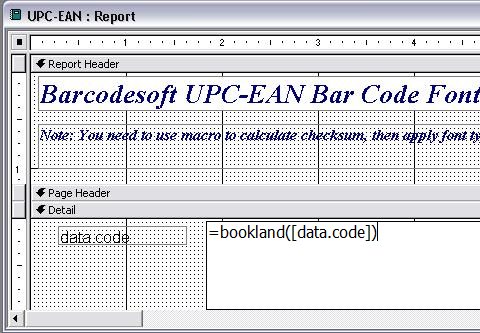
6. Right click the field you want to display bookland barcode. Choose Properties from context menu. Apply one of the appropriate font typefaces to the field, such as UpcEanM.