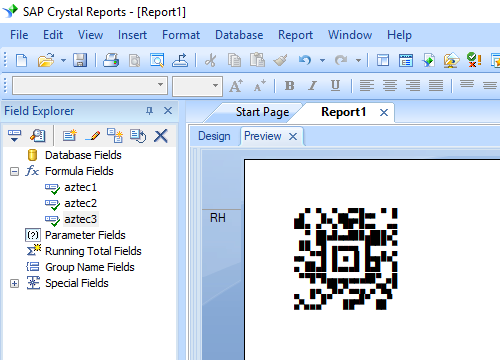Aztec Code
- Overview
- Aztec Code Symbol Size
- Aztec Code Pricing List
- Print Azte Code in MS Access
- Print Azte Code in MS Excel
- Print Azte Code in Crystal Reports
Keywords:
Aztec-code, ISO/IEC 24778:2008
Anyone who wants to generate Aztec Code needs look no further. The answer is Barcodesoft Aztec Code software.
Aztec-Code is a high-capacity 2D matrix barcode symbology. It can encode ASCII and extended ASCII characters.
ISO/IEC 24778:2008 standard defines Aztec-Code.
Its unique centered finder pattern and module placement algorithm makes Aztec-Code looks like a maelstrom.
Aztec-code size ranges between 15 X 15 modules and 151 x 151 modules. Each module is a square of black or white.
When using the Full Range Mode of 151 x 151 modules and with 25% error correction, Aztec-Code can encode up to 3000 characters or 3750 numbers.
Barcodesoft Aztec-code software allows the user to select the pre-defined Aztec-code size and error-correction level.
There are 36 pre-defined Aztec-Code sizes available to choose from, as shown below. There are also 19 error correction levels to choose from. Level 5 (23%) is the default error correction level.
The higher the error correction level is, the larger the size of Aztec-code, and the less chance for decoding error.
| Index | Format | Index | Error Correction Level |
|---|---|---|---|
| 1 | 15 X 15 compact | 1 | 5% |
| 2 | 19 X 19 | 2 | 10% |
| 3 | 19 X 19 compact | 3 | 15% |
| 4 | 23 X 23 | 4 | 20% |
| 5 | 23 X 23 compact | 5 (default value) | 23% |
| 6 | 27 X 27 | 6 | 25% |
| 7 | 27 X 27 compact | 7 | 30% |
| 8 | 31 X 31 | 8 | 35% |
| 9 | 37 X 37 | 9 | 40% |
| 10 | 41 X 41 | 10 | 45% |
| 11 | 45 X 45 | 11 | 50% |
| 12 | 49 X 49 | 12 | 55% |
| 13 | 53 X 53 | 13 | 60% |
| 14 | 57 X 57 | 14 | 65% |
| 15 | 61 X 61 | 15 | 70% |
| 16 | 67 X 67 | 16 | 75% |
| 17 | 71 X 71 | 17 | 80% |
| 18 | 75 X 75 | 18 | 85% |
| 19 | 79 X 79 | 19 | 90% |
| 20 | 83 X 83 | ||
| 21 | 87 X 87 | ||
| 22 | 91 X 91 | ||
| 23 | 95 X 95 | ||
| 24 | 101 X 101 | ||
| 25 | 105 X 105 | ||
| 26 | 109 X 109 | ||
| 27 | 113 X 113 | ||
| 28 | 117 X 117 | ||
| 29 | 121 X 121 | ||
| 30 | 125 X 125 | ||
| 31 | 131 X 131 | ||
| 32 | 135 X 135 | ||
| 33 | 139 X 139 | ||
| 34 | 143 X 143 | ||
| 35 | 147 X 147 | ||
| 36 | 151 X 151 |
This is the pricing list of Barcodesoft aztec code barcode package
| License | Single User | 5-User | 10-User | Site | Corporate | Developer | 5-Developer | 10-Developer | Unlimited Developer |
|---|---|---|---|---|---|---|---|---|---|
| Price | CAD299 | CAD399 | CAD599 | CAD799 | CAD999 | CAD1199 | CAD1399 | CAD1999 | CAD2999 |
Generate Aztec Codes in MS Access Database
Aztec Code is a high-capacity 2D matrix barcode symbology. Aztec Code is able to encode both ASCII and Extended ASCII characters.
With Barcodesoft Aztec Code font package and Microsoft® Access®, it has never been so easy to print Aztec Code from your Windows computer and desktop printer.
1. Install aztec code demo on your computer.
2. Open DOS prompt. If you are using Windows Vista or Windows 7, please Open DOS prompt as administrator.
Type in the following DOS command to register crUFLbcs.dll
CD C:\Program Files (x86)\Common Files\Barcodesoft\FontUtil
regsvr32 crUFLbcs.dll
![]()
3. Start Microsoft® Access®.
If you are using Access 2000 or 2003, click menu ===> Tools ==> Macro ===> Security. Choose Low security level.

If you are using Access 2007 / 2010 / 2013 / 2016 / 2019, click the Microsoft Office Button.

![]()
![]()
Click Access Options ==> Trust Center ==> Macro Settings, choose "Enable all macros" as shown below.

4. Press ALT + F11 to open Microsoft® Visual Basic editor.

5. From Visual Basic editor, choose menu Tools ===> References. It will popup a dialog. Click Browse button and choose cruflbcs.dll from C:\Program File (x86)\CommonFiles\Barcodesoft\Fontutil folder.
Click the checkbox beside crUFLBcs 4.0 Type Library as shown below. Then click OK button.

6. Press Ctrl+M, it will popup a dialog, choose barcodesoft.bas under C:\Program File (x86)\CommonFiles\Barcodesoft\Fontutil folder. Then click "Open".
If you don't find barcodesoft.bas, please download it from Aztec Code.

You can copy and paste from code snippet below
Public Function Aztec(strToEncode As String) As String
Dim obj As cruflBCS.CAztec
Set obj = New cruflBCS.CAztec
Aztec = obj.EncodeCR(strToEncode, 0, 0, 0)
;The first parameter is string to encode.
;The second parameter is string Index, set it to zero.
;The third parameter is format, default value is zero.
;The fourth parameter is error correction level, default value is 23.
Set obj = Nothing
End Function
7. Close Visual Basic and go back to your Access database. Now, create a textbox in Design view and type in the following macro in its control source:
=aztec([data.code])
Please notice that 'data' is the Table name, 'code' is the Field name.
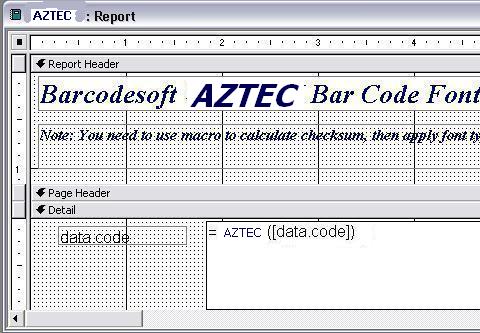
8. Right click the textbox. Choose Properties from context menu. Apply BcsAztec as font.
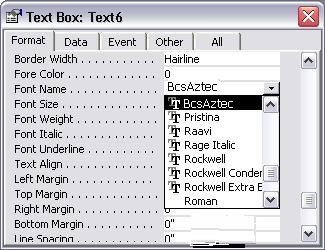
Microsoft and the Office logo are trademarks or registered trademarks of Microsoft Corporation in the United States and/or other countries.
Generate Aztec-Code in MS Excel Spreadsheet
1. Please download Aztec-Code for Excel. Copy truetype font bcsAztecs.ttf to your c:\Windows\Fonts folder.
2. Open DOS prompt. If you are using Windows 10 / Windows 7, please Open DOS prompt as administrator.Please go to the following folder
CD C:\Program Files (x86)\Common Files\Barcodesoft\FontUtil
Type in the following DOS command to register crUFLbcs.dll
regsvr32 crUFLbcs.dll
3. Start Microsoft® Excel® first.
If you are using Excel 2000 or 2003, click menu ===> Tools ==> Macro ===> Security. Choose Low security level.

If you are using Excel 2007 / 2010 / 2013 / 2016 / 2019, click the Microsoft Office Button.
Then click Excel Options, choose Trust Center. In the Macro Settings category, under Macro Settings, choose "Enable all macros" as shown below.

4. Press ALT + F11 to open Microsoft® Visual Basic editor.

5. From Visual Basic editor, choose menu Tools ===> References. It will popup a dialog. Click Browse button and choose cruflbcs.dll from your working folder.
Usually it's under C:\Program File (x86)\CommonFiles\Barcodesoft\Fontutil folder.
Click the checkbox beside crUFLBcs 4.0 Type Library as shown below. Then click OK button.

6. Press Ctrl+M, it will popup a dialog, choose barcodesoft.bas under C:\Program File (x86)\CommonFiles\Barcodesoft\Fontutil folder. Then click "Open".
If you don't find barcodesoft.bas, please download it from Aztec Code.

7. Close Visual Basic and go back to your spreadsheet. Now, you can use the following macro to encode data: aztec. When you have lots of data to process, you can just copy and paste the Aztec code macro to the whole column / row of data. All your Aztec code will be ready immediately.
=aztec(xxx)
Please use cell reference to replace xxx in the formulas as shown below.
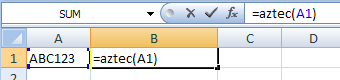
8. Right click Cell B1, choose Format Cell from context menu as shown below.
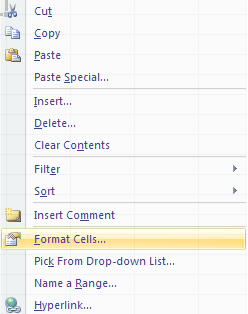
9. Click Font tab and choose BcsAztecS as font typeface as shown below.
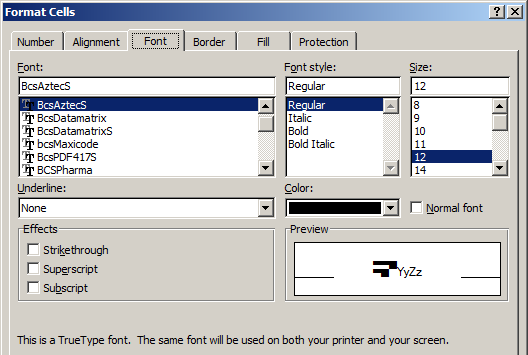
10. Click Alignment tab and select "wrap text" as shown below.
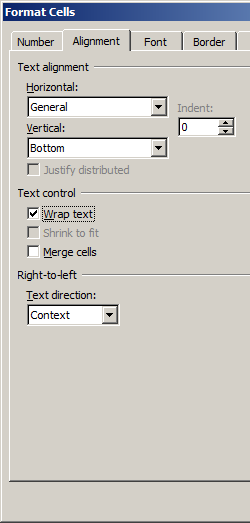
11. Click OK and you should be able to see Aztec barcode in your Excel spreadsheet now. There might be a small gap between different lines of Aztec code. However, this won't be an issue when you scan the printed Aztec code because bcsAztecs true type font is designed to reduce this gap to mininum.
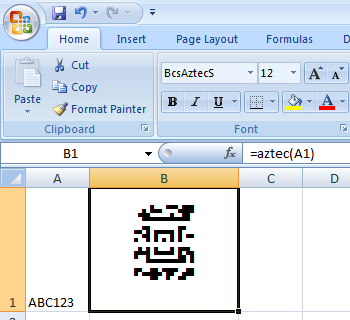
Print Aztec Code from Crystal Reports
You can also print Aztec Code easily from Crystal Reports.
1. Open your crystal report. Right click Formula Fields, choose "New..." from the context menu.
Type in "Aztec1" in the Name textbox, then click "OK".
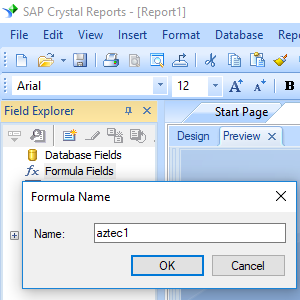
2. From Functions List ==> Additional Functions ==> COM and .NET UFLs (u212com.dll) ==> Visual Basic UFLs, double click to choose "BCSAztecEncodeCR" function as shown below.
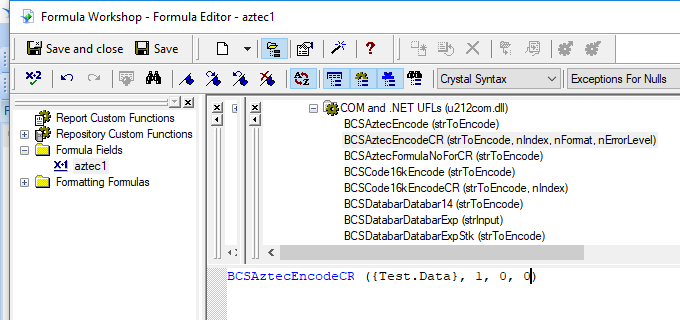
3. Then type in the database field as parameter for Aztec Code formula. And click "Save" button to save Aztec Code formula field.
The max formula field string length of Crystal Reports is 254. Therefore, we will have to create multiple formula fields to split the Aztec Code in different parts.
As for how many formula fields are needed, please use thie formula to find out: BCSAztecFormulaNoForCR({Test.Data})
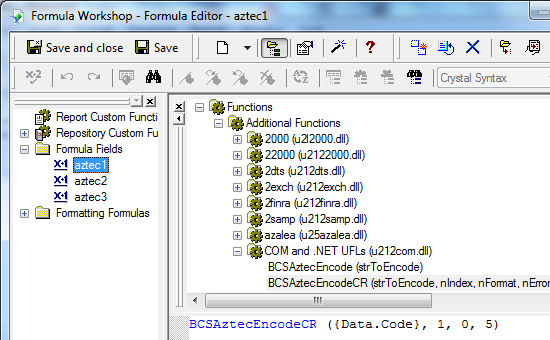
4. Insert a text object in your report. Drag and drop all Aztec Code formula fields into the text object in sequence.
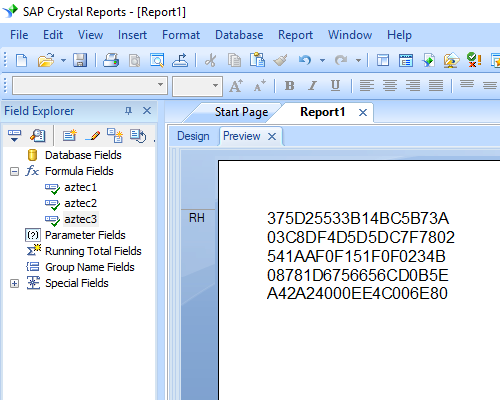
5. Right click the text object and choose "Format Field" from context menu. Then choose "BcsAztec" font typeface.
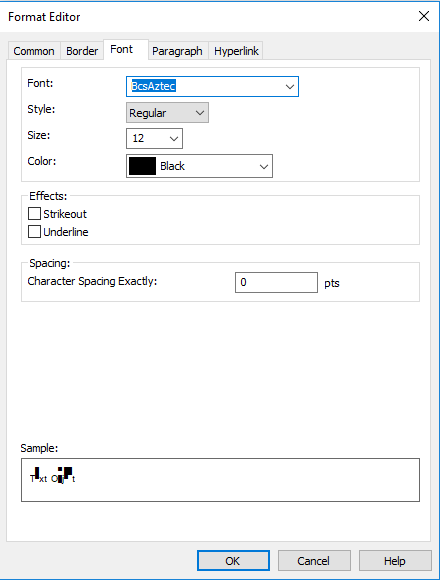
6. Click OK button. You will see Aztec Code in your report.