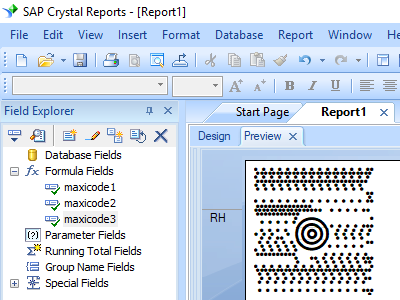MaxiCode
Integrate MaxiCode barcode with Crystal Reports
1. Open your crystal report. Right click Formula Fields, choose "New..." from the context menu.
Type in "maxicode" in the Name textbox, then click "Use Editor".
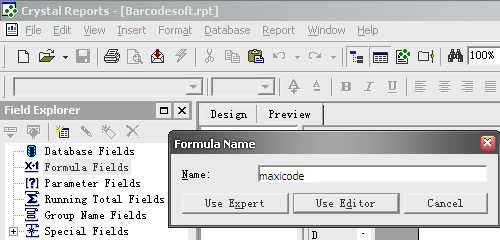
2. From Functions List ==> Additional Functions ==> COM and .NET UFLs (u212com.dll) ==> Visual Basic UFLs, double click to choose "BCSMaxicodeEncodeCR" function as shown below.
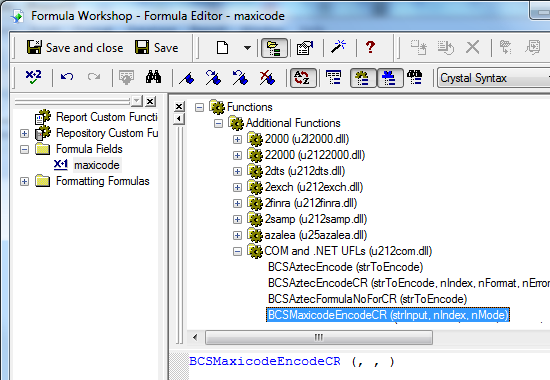
3. Please type in the database field as parameter for maxicode formula. And click "Save" button to save maxicode formula field.
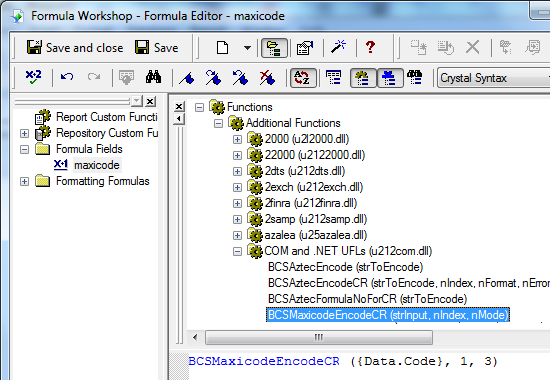
4. Drag and drop the maxicode formula field to your crystal report design view. You may see some strange characters. Don't worry! You haven't applied maxicode barcode font yet.
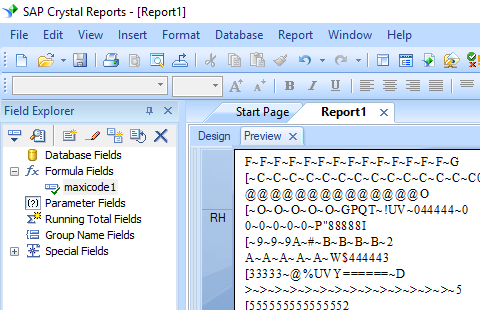
5. Please right click maxicode formula field in your report and choose "Format Field" from context menu. Then choose "BcsMaxicode" as font.
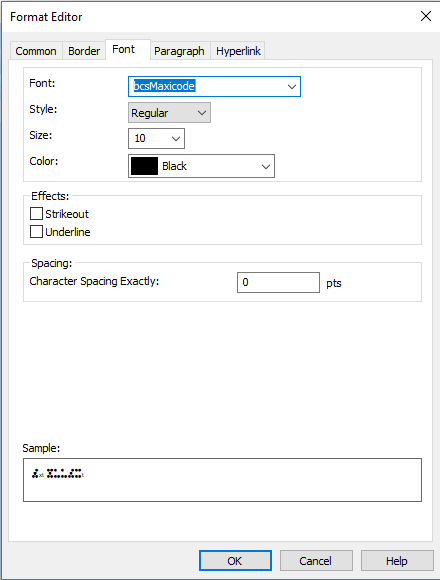
Click OK button. You will see maxicode barcode in your report.