Print Aztec Code in Visual Basic
To print Aztec Code from Visual Basic, you need Barcodesoft BCSAztecCode.ttf true type font and cruflbcs.dll.
If you download and install the demo of Barcodesoft Aztec Code on your computer, you will find crUFLBCS.dll from
"C:\Program Files (x86)\Common Files\Barcodesoft\Fontutil\" folder.
If you don't find cruflbcs.dll on your computer, please download it from Aztec Code Visual Bsic..
crUFLBCS.dll is a COM object with IAztecCode interface.
You can find detailed information about IAztecCode interface from readme.html.
To call the methods of IAztecCode interface from Visual Basic, you can use either Late Binding or Early Binding.
Late binding is used when type information of an object is unavailable at compile time.
Early binding requires the client to get access to the type library before compile.
Late Binding
Your codes to create Aztec Code run slower than using Early Binding.
However, your codes are version-independent as long as COM interface and method parameters remain unchanged.
Dim cruflBCSObj As Object
Set cruflBCSObj = CreateObject("cruflBCS.Aztec.1")
cruflBCSObj.SetCRLF (1)
cruflBCSObj.ECLevel = 2
Dim retval As String
retval = cruflBCSObj.Encode(strTemp)
After apply font BCSAztecCode to returned string "retval", you will get a Aztec Code 2d barcode.
Early Binding
Early binding requires the client to get access to the type library before compile.
Your codes using early binding to print Aztec Code barcode run faster than using late binding.
Here is a sample using early binding to print Aztec Code barcode in Visual Basic. Open Visual Basic EarlyBinding Sample from the following folder
C:\Program Files\Barcodesoft\azteccodefont\.
1. Click Project menu, choose "Add Reference..." to load the type information of cruflBCS.dll.
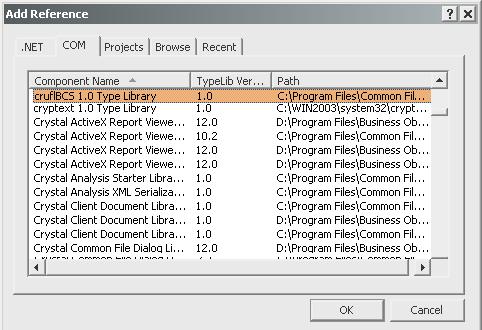
2. Use the following code snippet to print barcode from Visual Basic.

Dim obj As cruflBCS.CAztec
Set obj = New cruflBCS.CAztec
cruflBCSObj.ECLevel = 0
AztecCode = obj.Encode(strToEncode)
Set obj = Nothing
3. After set font to bcsAztecCode, you will get a Aztec Code in Visual Basic.

