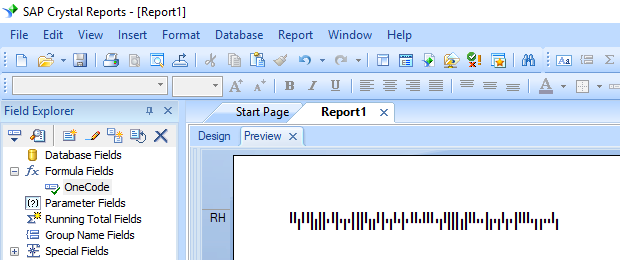Intelligent Mail Barcode Font
Generate Intelligent Mail Barcode in Crystal Reports
1. Open your crystal report. Right click Formula Fields, choose "New..." from the context menu.
Type in "OneCode" in the Name textbox, then click "Use Editor".
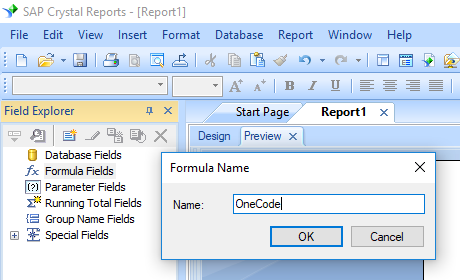
2. From Functions List ==> Additional Functions ==> COM and .NET UFLs (u212com.dll) ==> Visual Basic UFLs, double click to choose "BCSLinearIM" function as shown below.
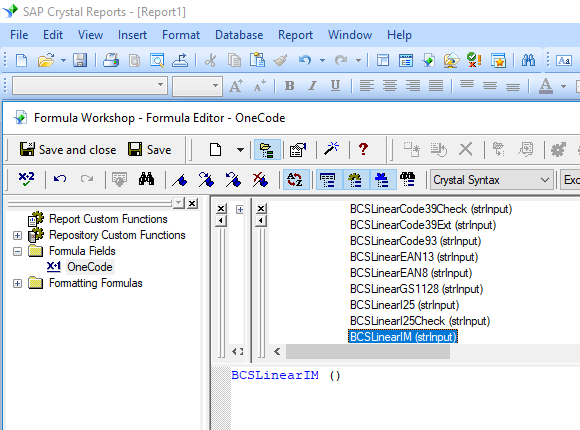
3. Please type in the database field as parameter for onecode formula. And click "Save" button to save onecode formula field.
4. Drag and drop the onecode formula field to your crystal report design view. You may see some strange characters. Don't worry! You haven't applied Intelligent Mail barcode font yet.
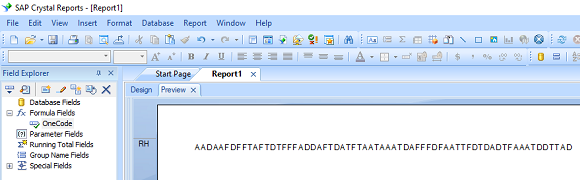
5. Please right click onecode formula field in your report and choose "Format Field" from context menu. Then choose "UpcEanM" as font typeface.
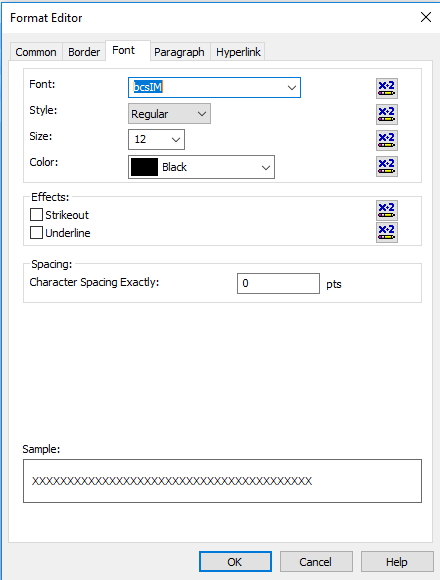
Click OK button. You will see intelligent mail barcode in your report.