Intelligent Mail 条码
关键词:
USPS Intelligent Mail Barcode, USPS 4-State Custom Barcode, USPS OneCode
在打印intelligent-mail条形码之前,请从USPS 申请intelligent-mail邮件程序ID。
intelligent-mail条形码也称为USPS OneCode解决方案或USPS 4状态客户条形码(4CB或USPS4CB)。
intelligent-mail条形码包含65个条形码。intelligent-mail条形码或OneCode将邮政编码和跟踪信息结合在一起,为邮寄和邮局提供优势。
intelligent-mail条形码或OneCode将替换POSTNET和PLANET条形码。使用intelligent-mail条形码或OneCode的商业邮件有资格获得USPS自动化折扣。
intelligent-mail条形码或OneCode可以将最多31位数的邮件数据编码到跟踪器,上升器,下降器和完整条中。
intelligent-mail条形码或OneCode有五个数据字段:条形码标识符,服务类型标识符,邮件程序标识符,序列号和交付点邮政编码。
1.条形码标识符是一个2位数字。第二个数字介于0和4之间。 USPS将为您分配条形码标识符。
2.服务类型标识符是USPS分配的3位数字。
3. USPS将为您分配一个客户标识符。邮件程序是一个6位或9位数字。
4.您将指定序列号以跟踪邮件。邮件标识符和序列号的总数字始终为15。
5.交货点邮政编码可以是0,5,9或11位数。
对于使用Barcodesoft Intelligent Mail条形码字体的邮件程序来说,这是一个智能而简单的解决方案。邮件程序可以从MicrosoftOffice®打印intelligent-mail条形码或OneCode。
当打印尺寸为12时,打印的intelligent-mail条形码将符合USPS规范。
邮寄者可以获得邮资折扣,邮件跟踪可视性和更高的效率。
以下是BcsIM truetype字体字符的尺寸
| 条码高度 | 条码宽度 | 条码间隙 | |
|---|---|---|---|
|
BcsIM 12 号 |
0.125 - 0.165 英寸 | 0.02 英寸 | 0.012 - 0.04 英寸 |
这里是Barcodesoft intelligent-mail 条码字体的价格表
| 许可版本 | 单用户版 | 五用户版 | 十用户版 | 站点许可证 | 公司版 | 开发者版 | 五开发者版 | 十开发者版 | 无限制开发者版 |
|---|---|---|---|---|---|---|---|---|---|
| 价格 | CAD159 | CAD299 | CAD399 | CAD599 | CAD799 | CAD999 | CAD1199 | CAD1399 | CAD1999 |
在水晶报表中打印intelligent-mail
按照以下步骤,阁下可以轻松在水晶报表中打印intelligent-mail。
1. 打开水晶报表。 右键单击“公式字段”,从上下文菜单中选择“新建...”。
在公式字段的名字框中输入"OneCode",然后点击OK按钮。
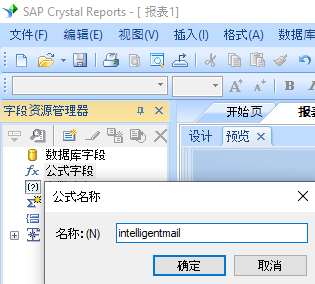
2. 从 函数 ==> 附加函数 ==> COM 和 .NET UFL(u212com.dll), 双击并且选择 "BCSLinearIM" 函数。 将数据库字段名作为参数输入 OneCode 公式中。点击保存按钮。如下所示。
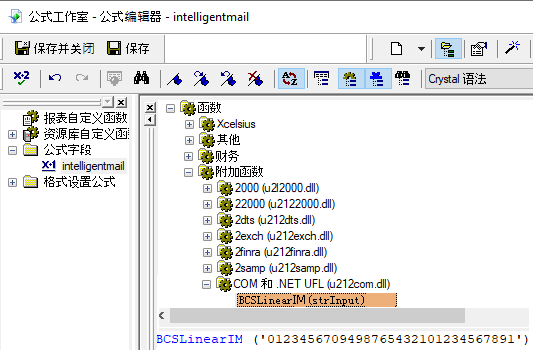
3. 将公式字段拖到你的水晶报表中。阁下会看见一些十六进制的代码。不要担心!因为还没有使用字体。
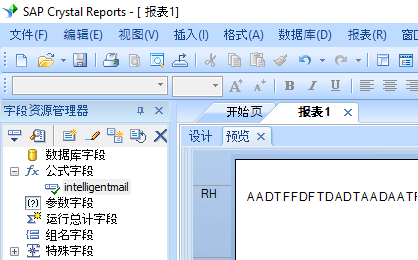
4. 右键点击公式字段,从上下文菜单中选择“设置字段格式”。然后选择“BcsIM”作为字体。
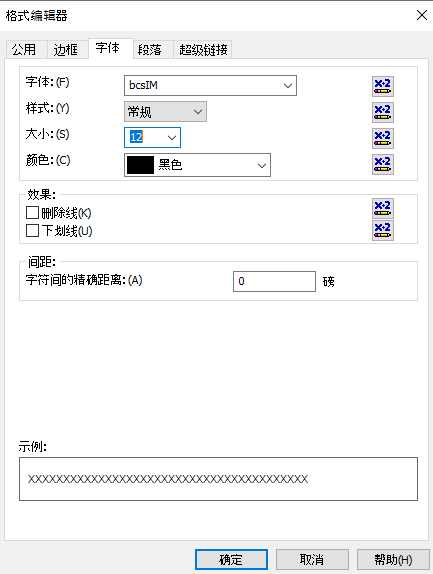
5. 点击OK按钮。你就会看见报表中出现intelligent-mail 条码。
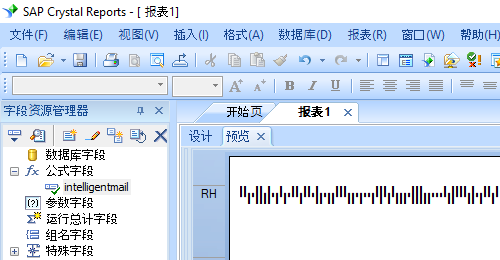
在 MS Access 数据库中产生intelligent-mail 条码
安装了 Barcodesoft intelligent-mail 条码 软件之后, 可以轻松地在 Microsoft® Access® 中打印 intelligent-mail 条码。
1. 在电脑上安装演示版Barcodesoft intelligent-mail 条码 软件。
2. 以系统管理员的身份打开 DOS 提示符。
输入以下命令来登记 crUFLbcs.dll。
CD C:\Program Files (x86)\Common Files\Barcodesoft\FontUtil
regsvr32 crUFLbcs.dll
![]()
3. 启动 Microsoft® Access®.
如果阁下使用 Access 2000 或者 2003, 请点击菜单===> 工具 ==> 宏 ===> 安全性。 选择低安全级别。

如果阁下使用 Access 2007 / 2010 / 2013 / 2016 / 2019, 请点击 Microsoft Office 按钮。

![]()
![]()
然后点击选项 ==> 信任中心 ==> 宏命令设置, 选择 "允许所有宏"。如下所示。

4. 按 ALT + F11 打开 Microsoft® Visual Basic 编辑器。

5. Visual Basic 编辑器中, 选择菜单工具 ===> 参考。 会谈处一个对话框。 点击浏览按钮, 然后从以下目录中选择 cruflbcs.dll
C:\Program File (x86)\CommonFiles\Barcodesoft\Fontutil。
选择对 crUFLBcs 4.0 添加参考。然后点击 OK 按钮。

6. 按 Ctrl+M, 会弹出一个对话框, 从以下目录上选择 barcodesoft.bas
C:\Program File (x86)\CommonFiles\Barcodesoft\Fontutil 。然后点击 "打开"。
如果阁下没有 barcodesoft.bas, 请从这里下载 intelligent-mail 条码。

你也可以复制以下的VBA代码片断
Public Function IM(strToEncode As String) As String
Dim obj As cruflBCS.CLinear
Set obj = New cruflBCS.CLinear
IM = obj.IM(strToEncode)
Set obj = Nothing
End Function
7. 关闭 Visual Basic 回到 Access 数据库。在设计模式下创建一个文本框。然后在其控制源中输入以下宏命令:
=IM([data.code])
请注意以上宏命令中 'data' 是数据库中表的名字,'code'是字段的名字。
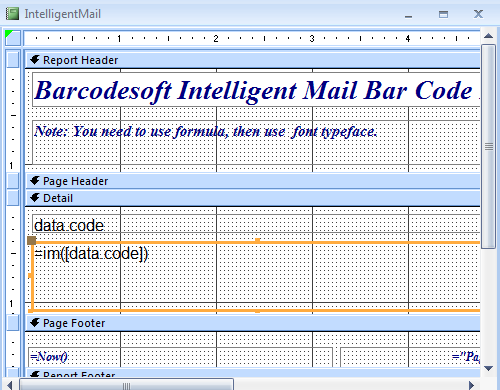
8. 右键点击文本框点。从上下文菜单中选择属性。将BcsIM设置为字体。阁下的数据库报告中就会出现intelligent-mail 条码。
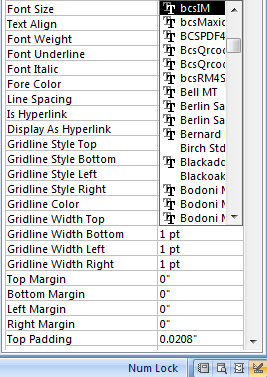
Microsoft和Office徽标是Microsoft Corporation在美国和/或其他国家/地区的商标或注册商标。
在 MS Excel 电子表格中打印 intelligent-mail 条码
1. 首先下载并且安装intelligent-mail演示版。2. 以系统管理员的身份打开 DOS 提示符。
输入以下命令来登记 crUFLbcs.dll。
CD C:\Program Files (x86)\Common Files\Barcodesoft\FontUtil
regsvr32 crUFLbcs.dll
3. 启动 Microsoft® Excel®。
如果阁下使用 Excel 2000 或者 2003, 请点击菜单===> 工具 ==> 宏 ===> 安全性。 选择低安全级别。

如果阁下使用 Excel 2007 / 2010 / 2013 / 2016 / 2019, 请点击 Microsoft Office 按钮。
然后点击选项 ==> 信任中心 ==> 宏命令设置, 选择 "允许所有宏"。如下所示。

4. 按 ALT + F11 打开 Microsoft® Visual Basic 编辑器。

5. Visual Basic 编辑器中, 选择菜单工具 ===> 参考。 会谈处一个对话框。 点击浏览按钮, 然后从以下目录中选择 cruflbcs.dll
C:\Program File (x86)\CommonFiles\Barcodesoft\Fontutil。
选择对 crUFLBcs 4.0 添加参考。然后点击 OK 按钮。

6. 按 Ctrl+M, 会弹出一个对话框, 从以下目录上选择 barcodesoft.bas
C:\Program File (x86)\CommonFiles\Barcodesoft\Fontutil 。然后点击 "打开"。
7. 关闭 Visual Basic 回到 Excel 电子表格。在设计模式下创建一个文本框。然后在其控制源中输入以下宏命令: IM。当你有很多数据要处理的时候,你可以把这个宏命令复制到整行整列。所有的数据会被立刻编码成intelligent-mail。
=IM(xx)
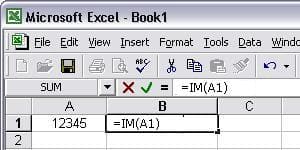
8. 右键点击单元格B1。从上下文菜单中选择属性。然后将BcsIM设置为字体。如下所示。
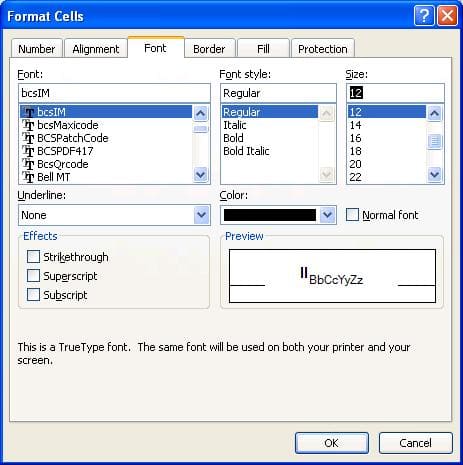
9. 点击OK按钮。阁下的电子表格中就会出现intelligent-mail 条码。




